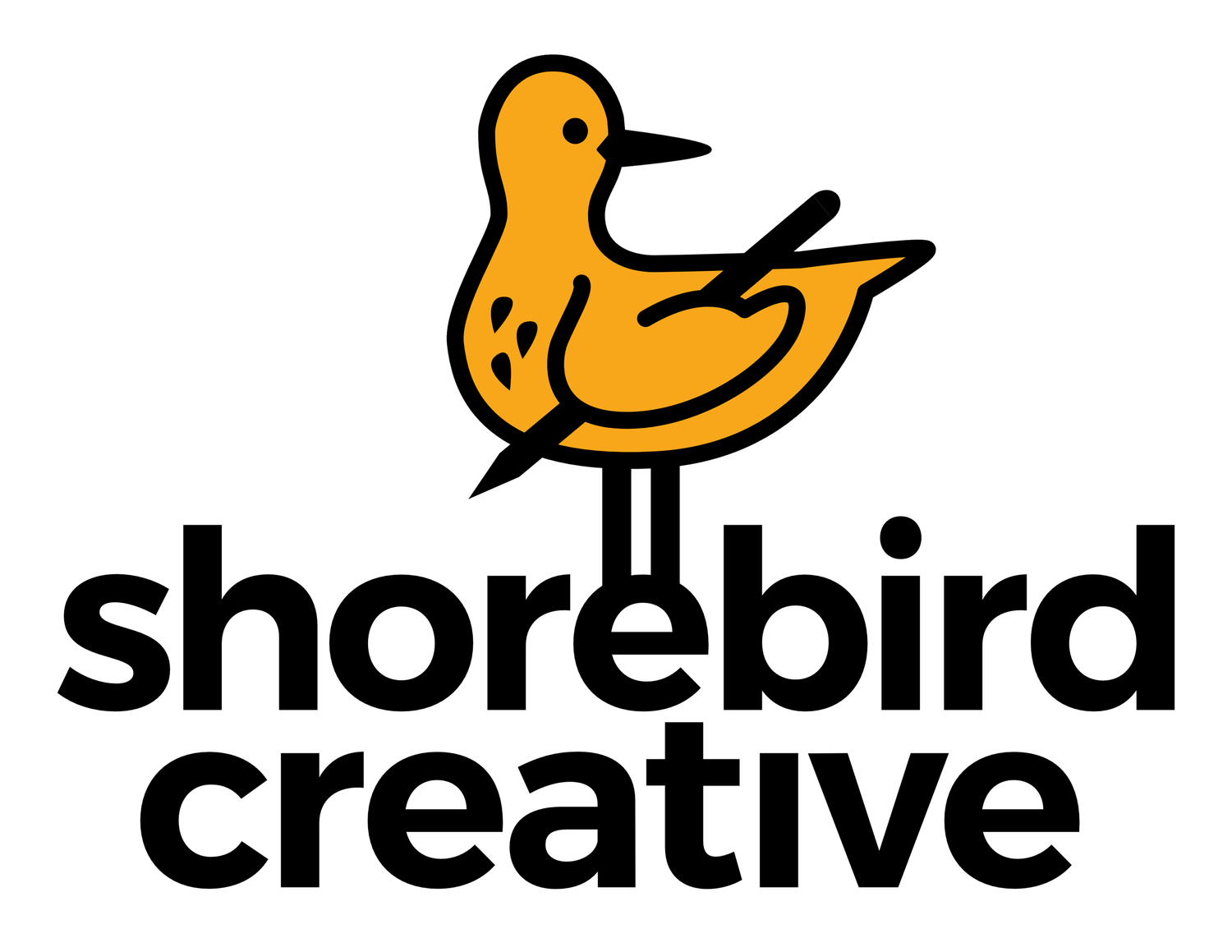How to Install Custom DIY iPhone Icons
With the release of iOS 14, iPhone users can finally customize their app icons! It takes a minute to do, but the fun and endless possibilities are well worth it!
Open the “Shortcuts” app. This is a free app that comes with all iPhones.
Tap the “+” in the upper right corner.
Tap “Add Action”.
Tap “Scripting”
Tap “Open App”.
Tap the word “App” in light blue.
Select the app that you’d like your custom icon to open.
Tap the blue dot in the upper right corner.
Tap “Add to Home Screen”.
Tap on the temporary icon image just to the left of “New Shortcut”.
Tap “Choose Photo”.
Find and select the new icon image you want to use. For my demonstration, I used a 1200px by 1200px PNG file. Unfortunately, as of this post, iOS does not support transparent backgrounds.
Tap “Choose”.
Tap on the words “New Shortcut” and name your custom icon.
Finally, tap “Add”.
Enjoy your new custom icon!