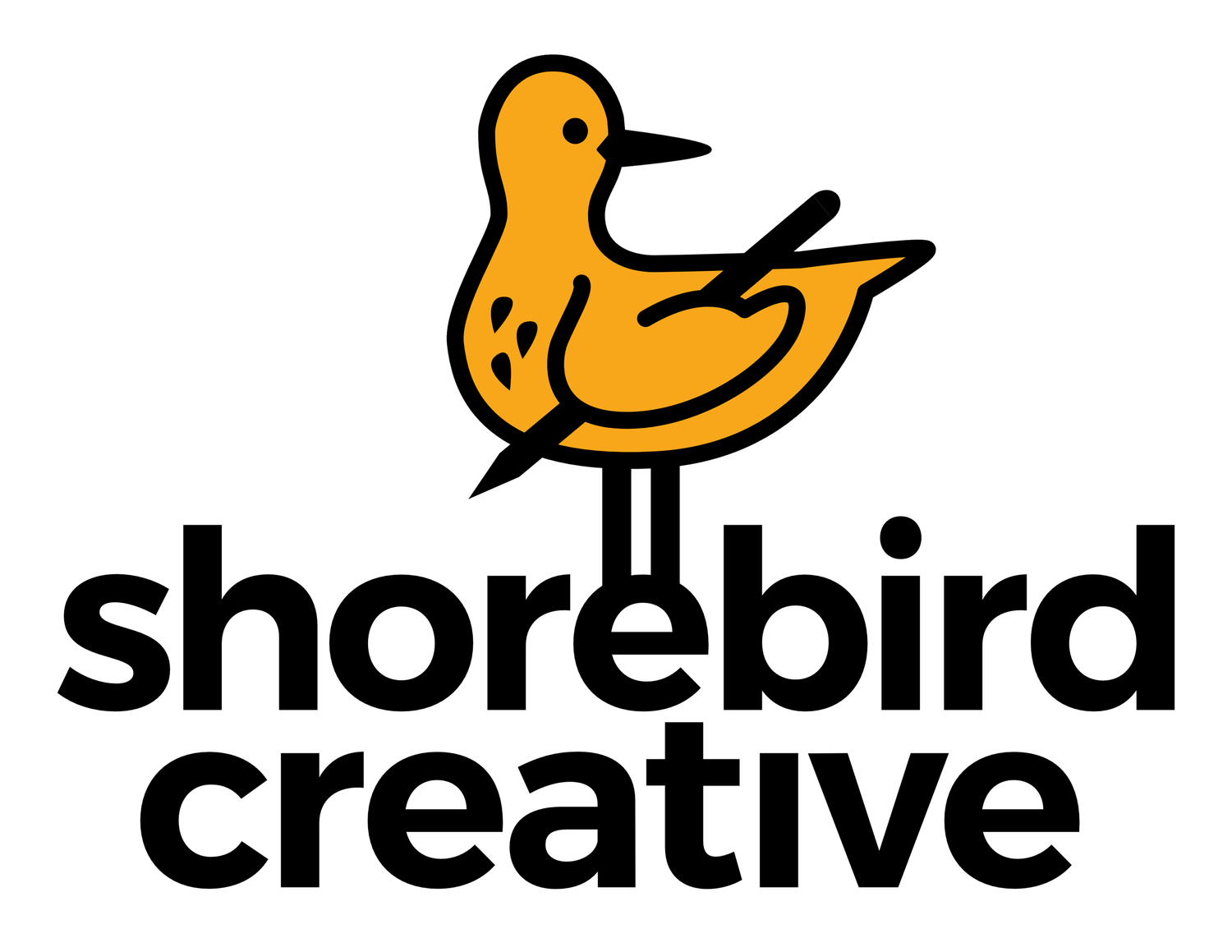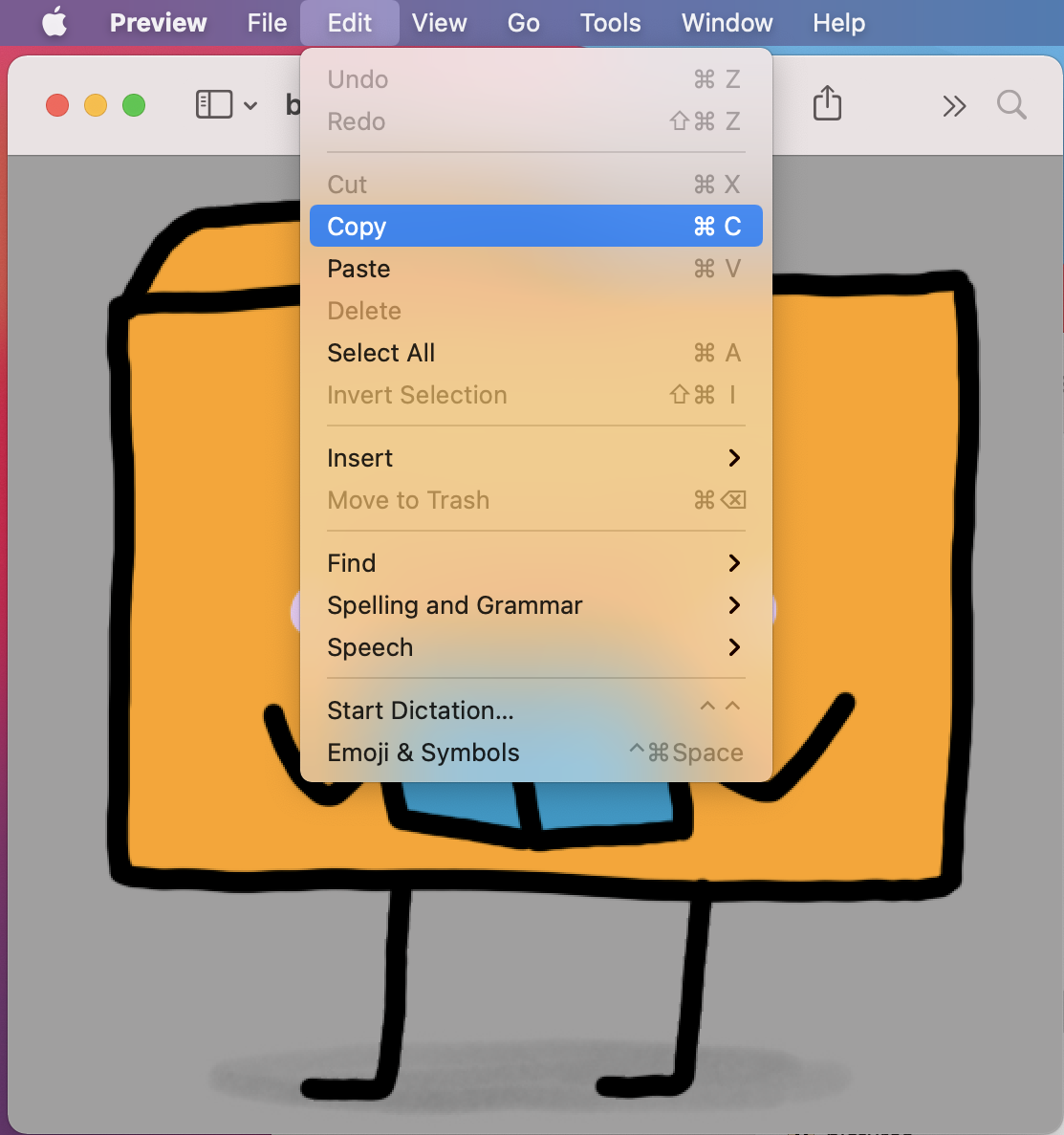Change Your Computer Desktop Folder Icon Picture
It can be tough sometimes to find things on your computer if your desktop is awash with the same looking folder.
Fortunately, there’s a way to customize your folder icons on your Mac or Windows computer desktop to make finding things easier and MUCH more fun!
MACOS INSTRUCTIONS:
First, open the image you want to use as your new icon with the Preview app (I used a square 512px by 512px PNG file with a transparent background).
Then go to Edit > Copy.
Next, RIGHT click on the folder with the icon you’d like to change and choose Get Info.
In the far upper left corner, you’ll see a thumbnail of the current folder icon. Click on it (you should see a blue border around the image) then go to the menu bar and choose Edit > Paste (or you can just hold down Cmd + V).
Your folder should now have the new icon! Now go ahead and clean up your messy desktop!
WINDOWS 10 INSTRUCTIONS:
For Windows users, you’ll need a special type of file called .ICO (you can’t use .PNG or .JPG).
1) Right click on the folder you wish to have a new icon
2) Properties
3) Customize tab
4) Change Icon...
5) Locate and select the ICO file you want as your new folder icon
Viola! Enjoy your new icon pictures!
Like the icons I used in the demo? You can purchase them through my Etsy shop!